Download Youtube Video Mac
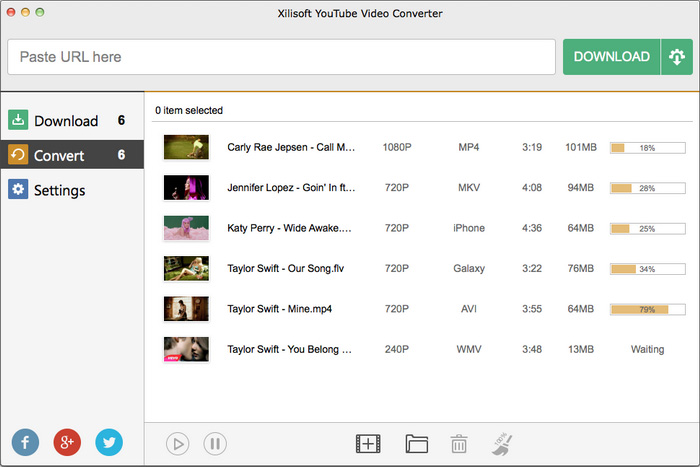
How to Download YouTube Videos on a Mac
YouTube is one of the most popular video-sharing platforms in the world, with billions of hours of content available for streaming. But what if you want to watch your favorite YouTube videos offline, or save them for later viewing on your Mac? In this article, we will show you four easy ways to download YouTube videos on a Mac, as well as the advantages and disadvantages of each method. We will also discuss the legal and ethical implications of downloading YouTube videos, and give you some tips and recommendations for doing it safely and efficiently.
Introduction
Why download YouTube videos on a Mac?
There are many reasons why you might want to download YouTube videos on your Mac, such as:
- You want to watch them offline when you don’t have an internet connection, or when you want to save data or battery.
- You want to keep a backup copy of your favorite videos, in case they get deleted or removed from YouTube.
- You want to edit or remix them for your own personal or educational use.
- You want to transfer them to another device, such as your iPhone, iPad, or TV.
What are the legal and ethical issues of downloading YouTube videos?
Before you start downloading YouTube videos on your Mac, you should be aware of the legal and ethical issues involved. According to YouTube’s Terms of Service, you are not allowed to download any content from the platform without permission from the owner or a license from YouTube. This means that downloading YouTube videos without consent may violate the copyright laws in your country, and may result in legal action or penalties. Furthermore, downloading YouTube videos without permission may also be unethical, as it may deprive the creators of their revenue and recognition.
Therefore, we advise you to only download YouTube videos that are in the public domain, or that have a Creative Commons license that allows reuse. You should also respect the wishes of the content owners, and give them proper credit and attribution when using their videos. You should also avoid downloading any videos that contain illegal, harmful, or offensive content.
Method 1: Using YouTube Premium
What is YouTube Premium and how much does it cost?
YouTube Premium is a subscription service that offers several benefits for YouTube users, such as:
- Ad-free viewing of all videos on YouTube and YouTube Music.
- Background playback of videos and music on your mobile devices.
- Access to exclusive original content from YouTube creators.
- The ability to download videos and music for offline viewing on your devices.
YouTube Premium costs $11.99 per month in the US, and varies depending on your location. You can also get a free trial for one month before you decide to subscribe.
How to download YouTube videos with YouTube Premium
If you have a YouTube Premium subscription, you can easily download any video on YouTube for offline viewing on your Mac by following these steps:
- Open the YouTube app on your Mac and sign in with your YouTube Premium account.
- Search for the video you want to download and click on it.
- Below the video player, you will see a download icon. Click on it and choose the quality you want for the video.
- The video will start downloading and you will see a progress bar. Once the download is complete, you will see a checkmark icon.
- To access your downloaded videos, go to the Library tab and click on Downloads. You will see a list of all the videos you have downloaded on your Mac.
You can watch your downloaded videos anytime, even when you are offline. However, you need to be signed in to your YouTube Premium account, and you need to connect to the internet at least once every 30 days to keep your downloads active.
Pros and cons of using YouTube Premium
Using YouTube Premium to download YouTube videos on your Mac has some advantages and disadvantages, such as:
| Pros | Cons |
|---|---|
| – It is easy and convenient to use. | – It is expensive and requires a monthly subscription. |
| – It allows you to download videos in high quality and watch them ad-free. | – It does not let you download all videos, such as private or live videos. |
| – It supports the YouTube creators and helps them earn revenue. | – It does not let you save the videos to your Mac’s hard drive or transfer them to other devices. |
Method 2: Using VLC Media Player
Network Stream.
The video will be downloaded to your Mac’s hard drive and you can watch it anytime with any media player.
Pros and cons of using VLC Media Player
Using VLC Media Player to download YouTube videos on your Mac has some advantages and disadvantages, such as:
| Pros | Cons |
|---|---|
| – It is free and open-source, and does not require any subscription or registration. | – It is not very user-friendly and may require some technical skills. |
| – It allows you to download videos in various formats and quality levels. | – It may not work for some videos, such as encrypted or protected videos. |
| – It does not have any ads or malware, and respects your privacy. | – It may violate YouTube’s Terms of Service, and may cause legal or ethical issues. |
Method 3: Using an Online Converter
What is an online converter and how to use it?
An online converter is a web-based tool that can convert YouTube videos to different formats, such as MP4, MP3, MOV, AVI, etc. You can use an online converter to download YouTube videos on your Mac without installing any software or app. However, you need to have a stable internet connection and a browser that supports the converter.
There are many online converters available on the internet, but some of them may be unreliable, unsafe, or slow. Therefore, you should choose a reputable and trustworthy online converter that has good reviews and ratings. Some examples of online converters are Y2Mate, ClipConverter, and OnlineVideoConverter. You can use any of them to download YouTube videos on your Mac by following these steps:
- Copy the URL of the YouTube video you want to download from your browser.
- Open the website of the online converter you have chosen and paste the URL of the YouTube video in the box.
- Select the format and quality you want for the video and click on Convert or Download.
- Wait for the conversion process to finish and click on Download or Save File.
- Choose a name and a location for the video file on your Mac and click Save.
The video will be downloaded to your Mac’s hard drive and you can watch it anytime with any media player.
Pros and cons of using an online converter
Using an online converter to download YouTube videos on your Mac has some advantages and disadvantages, such as:
| Pros | Cons |
|---|---|
| – It is free and easy to use, and does not require any installation or registration. | – It may have ads or pop-ups that may be annoying or harmful. |
| – It allows you to download videos in various formats and quality levels. | – It may not support all videos, such as long or HD videos. |
| – It does not take up any space on your Mac’s hard drive. | – It may violate YouTube’s Terms of Service, and may cause legal or ethical issues. |
Method 4: Using 4K Video Downloader
Q: How can I download YouTube videos faster?
A: You can download YouTube videos faster by choosing a lower quality or resolution for the video, such as 480p or 360p. This will reduce the file size and the download time. You can also use a fast and reliable internet connection, and avoid downloading multiple videos at the same time.
Q: How can I download YouTube videos without any software or app?
A: You can download YouTube videos without any software or app by using an online converter, such as Y2Mate, ClipConverter, or OnlineVideoConverter. Just paste the URL of the YouTube video in the box, select the format and quality you want, and click on Convert or Download.
Q: How can I download YouTube videos with subtitles?
A: You can download YouTube videos with subtitles by using 4K Video Downloader. Just copy the URL of the YouTube video, paste it in 4K Video Downloader, and click on Paste Link. Then, select the format and quality you want, and check the box that says Download Subtitles. You can also choose the language and format of the subtitles.
bc1a9a207d

Recent Comments